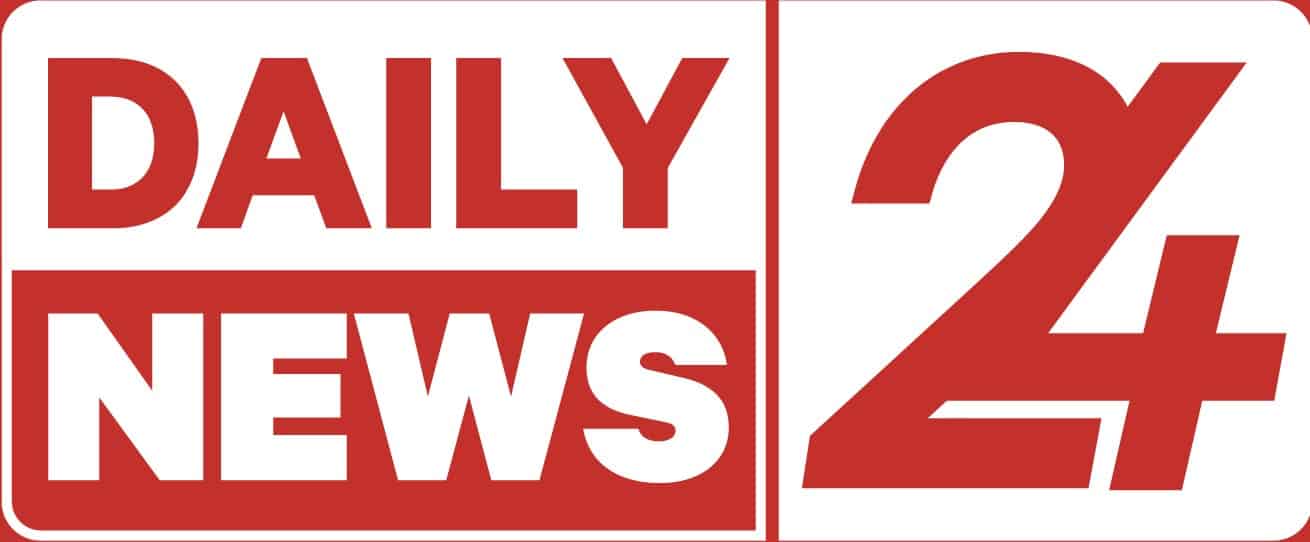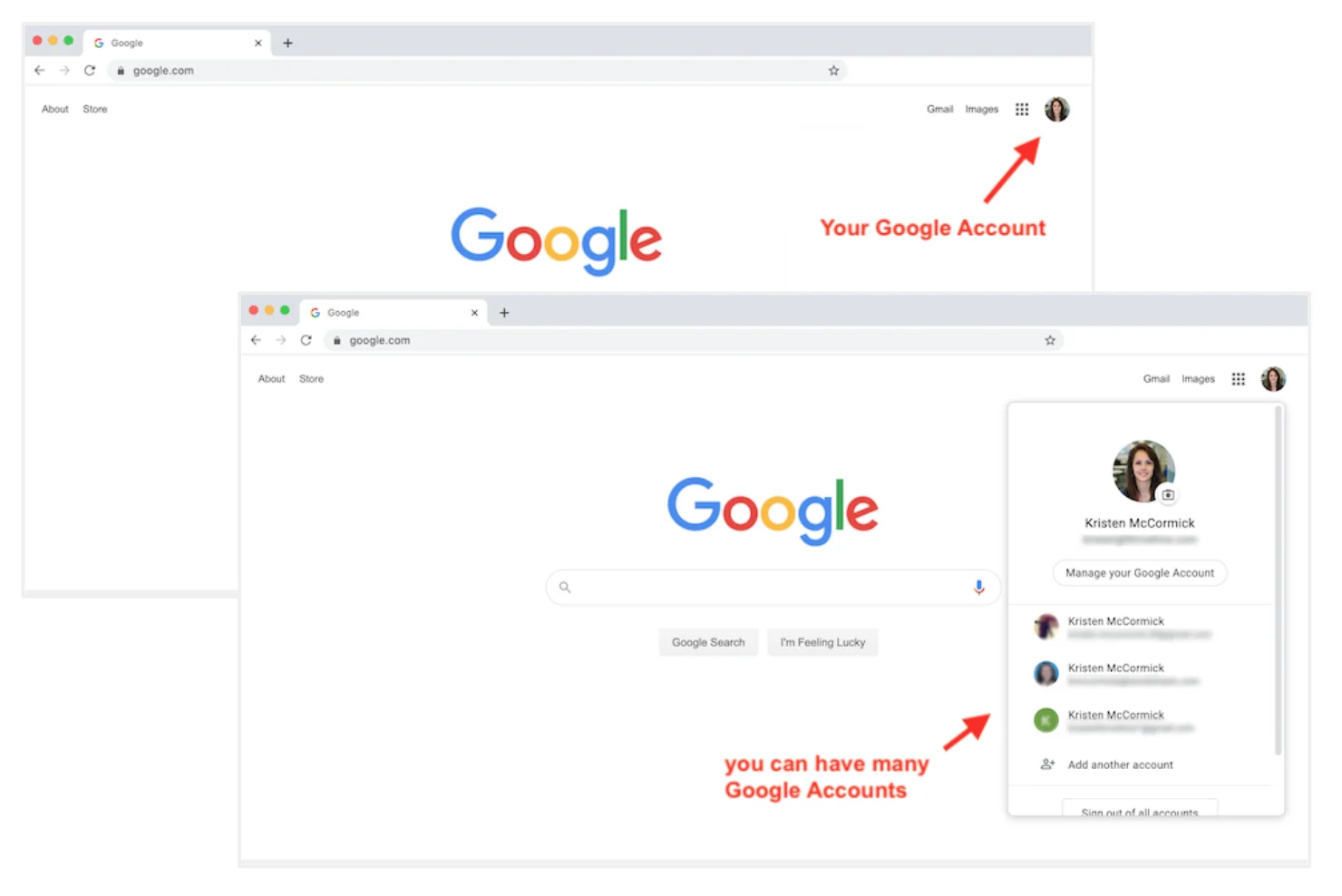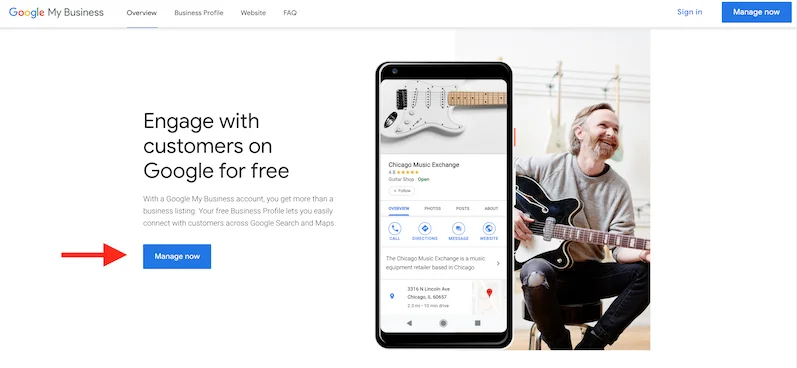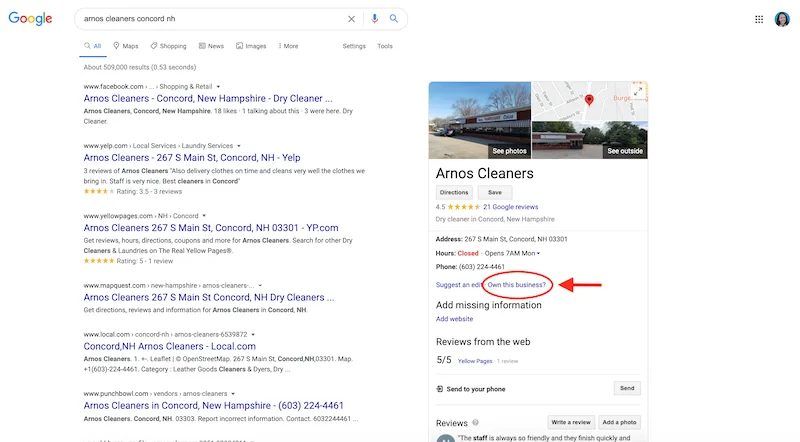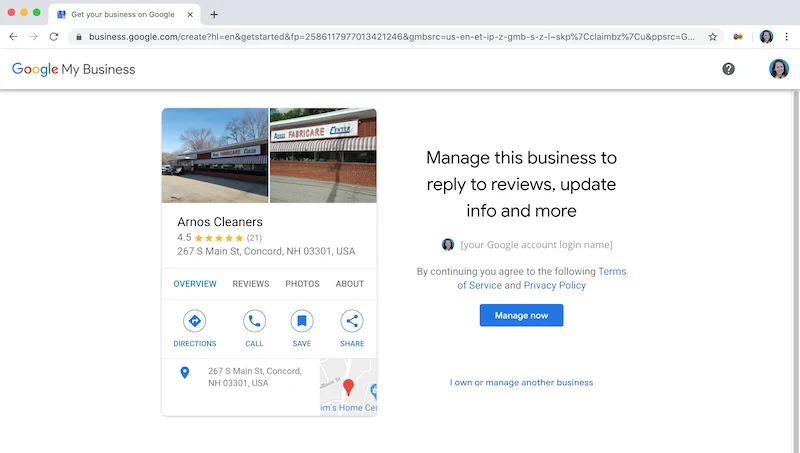More than you might realize is possible with your free Google company listing, also known as your business profile. When properly designed, it highlights your best qualities and makes it simple for customers to find, understand, and get in touch with your company. However, access to your Business Profile is necessary for optimal optimization, and in order to gain access, you must first confirm your ownership with Google.
Although it appears that the process should be as straightforward as “step one produce, step two claim, and step three verify,” it is neither that straightforward nor that linear, as you have probably already realized if you’re reading this post. This is due to the fact that it requires two different Google platforms and three different Google accounts, all of which have names that are quite similar. Talk about a mind-twister.
So, in this piece, I’m going to first lay out for you exactly what’s what in Google, and then I’ll offer you a step-by-step plan for getting a Google My Business account and using it to claim and validate your business profile on Google.
Why open a Google My Business account?
Your Google Business Profile makes it simple for customers to find, research, and get in touch with your business online, whether you’re a well-established local business or are just getting started. These are the main advantages of having a Google My Business account; if they’re not enough to persuade you, think about the drawbacks of not having one.
Customer loss is a possibility. Without a Google My Business account, you have no control over the data that appears in your business profile, and 68 percent of customers say they would quit doing business with a local establishment if they discovered inaccurate information online, according to a BrightLocal research.
Your reputation could suffer. You cannot respond to your Google reviews, which is a required element of your Business Profile, without a Google My Business account. Additionally, being able to control reviews is essential given that they affect both Google ranking and consumer purchasing more than any other element.
Your Competitors could triumph over you. A barren or empty business profile is comparable to a neglected storefront. How can customers trust that you will take care of them if you don’t take care of your business? They’ll be much more inclined to click on and interact with a Business Profile in the search results if it contains a wealth of interesting details and is active.
You lose space on the SERP. A Business Profile by itself is insufficient; Google rates Business Profiles based on their quality. However, a Google Business Profile controlled by a Google Business account can be tailored to rank higher than rivals for pertinent keyword searches.
What is necessary to claim and validate your business on Google?
By now, it ought to be obvious that setting up a Google My Business account and establishing the legitimacy of your company is essential if you want to provide correct information, reply to customer reviews, draw clients, and place higher in local search—even on the first page.
But the procedure is not very easy, as was previously explained. There are two different Google platforms involved, along with three different Google accounts—some of which you probably already have—all with identical names. So let’s first clarify the terms to put you on solid ground.
Google Account: This is the free account you create with Google so you can have access to Google Docs, Google Drive, Google Photos, Gmail, and more. Many call it their “Gmail account,” but Gmail is just one of the features; you can actually use any email to set up a Google Account. In this post, I’ll use the term “standard Google Account“ to refer to this account type, just to avoid confusion. Most business owners already have two standard Google accounts—one they use for their personal life and one they use for their business.
Business Profile: This is your free business listing on Google, which may be found in Google Maps, Google Search’s local results, and the right-hand Knowledge Panel.
Google My Business account: This is the free account you create that gives you a dashboard to manage and enhance your Business Profile.
Five Steps on how to verify your business on Google
Now that you have the proper terminology laid out, let’s put the pieces together to form a full picture of the process.
The goal is to gain full access to your Business Profile on Google.
Step One: Make sure you have a Google Account for your business
This is the standard Google Account we described in the terminology section above. If you already have one (make sure it’s not your personal-use Google Account), skip down to Step Two.
Step Two: Make sure you have a Business Profile
Your Business Profile is the official term for your Google business listing. As mentioned above, Google Business Profiles are separate from Google My Business accounts. A Business Profile can exist on its own, without Google My Business account. The problem with this is that the business owner has no control over the information in that Business Profile until they claim it, and this is done through Google My Business. Bottom line: You’ll want to make sure you have a Business Profile to claim once you’ve set up your Google My Business account.
Step Three: Sign up for a Google My Business account
The means by which you claim your Business Profile on Google is through a Google My Business account. Provided you have a standard Google account (see Step One), here’s how to sign up for a Google My Business account.
1. Make sure you are logged into the standard Google Account for your business (and not the standard Google Account for your personal life).
2. Go to google.com/business.
3. Select “Manage now.”
4. Provide the basic information Google asks for, including.
- Business name (creative business name ideas here!)
- Address
- Website
- Phone number
- Delivery area (if applicable)
- Category
Once you connect this account with your Business Profile (the final step of this post), additional fields will open up in your dashboard so you can provide even more information about your business. This information is the key to optimizing your business for local SEO and attracting more customers through your free listing.
Step Four: Request to claim your Business Profile
This is where we start putting the pieces together. Unfortunately, creating a Google My Business account (from Step Three) does not automatically connect it to your Business Profile (from Step Two). You need to tell Google to connect them, and you do this by verifying ownership of your business. To do this, start by locating your Business Profile on Google Maps or Google Search and requesting to claim it. You can do this one of two ways:
Claim request method #1:
1. Go to google.com and search for your business name and location. If your Business Profile appears on the right-hand side, find the “Own this business?” option and select it.
2. From there you’ll be taken to a screen that says “Manage this business so you can reply to reviews, update info, and more.”
3. Click “Manage now,” and follow the prompts to claim your business. Once again, make sure you’re logged in with the standard Google Account used for your business, and not for your personal life, referred to in Step #1.
Claim request method Two: Google Maps
1. Go to Google.com/maps.
2. Type in your business name.
3. Click on your Business Profile, which will expand.
4. You’ll then see an option to “Claim this business.”
Clicking on “Claim this business” will then overlay the same screen you saw in the first method, but this time right over the map.
4. Click “Manage now” and follow the prompts. Again, make sure you’re logged in with the Google Account you created for your business referred to in Step #1.
Step Six: Verify ownership of your business
When you click on “Manage now” as instructed in Step Five, you’ll be asked to provide information to prove you are the rightful owner of the business. Depending on the type of business you have, if you created the Business Profile and you’re logged into your Google My Business account, you might get validated on the spot. If you aren’t the one who created the Business Profile, Google will send you a verification code that you’ll enter into your Google Business dashboard. Depending on the circumstances of your account/security requirements of your industry, you may be given your verification code via regular mail, email, or text.
Once you receive the code and enter it into the box, you will have full ownership of your Business Profile on Google! You can now manage reviews, update information, add more attractive details, and optimize it for successful local marketing.
Culled from Wordstream. Read the Full Article HERE