You have several options if you want to save a photo that someone else posted on Instagram.
You can use a third-party downloading app like ToolZu, Downloader for Instagram for Android, or Reposter for Instagram for iOS.
If you don’t want to use a third-party website, you can simply screenshot the image using a PC, Mac, or mobile device.
READ ALSO: How to make firewood party jollof rice
This post will demonstrate several of the simplest methods for saving Instagram photos to your computer, phone, or tablet.
Using Toolzu on a Computer, Phone, or Tablet

1 – Go to https://toolzu.com/downloader/instagram/photo/ in a web browser. You can use a free, ad-supported website called Toolzu to download Instagram photos on your computer, phone, or tablet.
- The tool is totally free, but you won’t be able to download images from private, friends-only accounts.
- There are many websites that allow you to download Instagram photos, but some last longer than others. If you don’t want to use Toolzu, you’ll usually find alternatives by searching for “Instagram photo downloader” on Google.
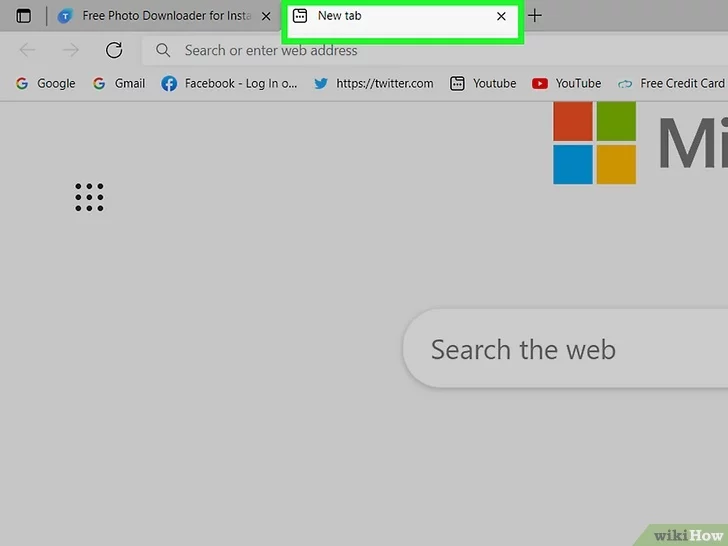
2 – Open a new browser tab (if you’re using a computer). You can skip this step if you have the Instagram mobile app.

3 – Open Instagram on your computer, phone, or tablet. If you’re using a computer, go to https://www.instagram.com in the new browser tab and log in with your account. On a phone or tablet, open the Instagram mobile app.

4 – Go to the photo you want to download. You can either scroll down your feed or click the photo on profile of the person who shared it.

5 – Copy the photo’s direct URL. The steps are a little different depending on whether you’re using a computer or the mobile app:
- Computer: Click the three horizontal dots at the top-right corner of the photo and select Go to post. Then, highlight the URL in the address bar at the top of your browser window, right-click the highlighted area, and select Copy.
- Android, iPhone, or iPad: Tap the three dots at the top-right corner of the photo and select Link.

6 – Go back to the browser tab containing the Toolzu downloader. If you’re using a phone or tablet, just reopen your browser and you’ll still be there. On a computer, click the browser tab that says “Free Photo Downloader for Instagram.”

7 – Paste the copied URL into the field and select Download. To paste, right-click or tap-and-hold the blank and select Paste. As long as the photo isn’t private, this will give you the option to download your photo.

8 – Click or tap Download to save the photo. This downloads the photo to your computer, phone, or tablet.
This post is sourced from WikiHow visit their page to learn more tips.


